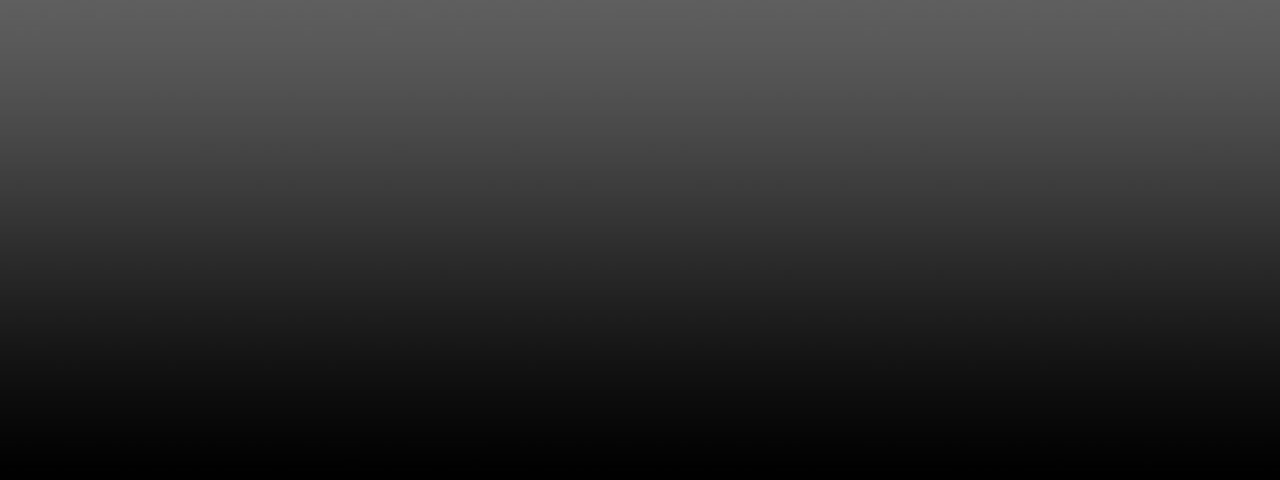Safely converting PST to MBOX without losing data is best done by backing up first, choosing a proven workflow, and validating results with checksum-like counts and spot checks; the most reliable paths are IMAP sync via Outlook/Thunderbird or a vetted offline converter that preserves folder hierarchy, headers, and attachments.
Why convert PST to MBOX
- PST is Microsoft Outlook’s proprietary archive, while MBOX is widely supported by Thunderbird, Apple Mail, and many archiving tools, making cross‑platform migration and long‑term retention easier.
- Mixed Windows/macOS environments, moves to non‑Outlook clients, or platform consolidation often require PST→MBOX to maintain access without Outlook.
Risks and how to avoid data loss
- Manual paths can break folder structure, lose headers, or skip attachments if steps or versions don’t align; mitigated with staged pilots and exports per folder.
- Cloud relay methods (e.g., Gmail + Takeout) work but are slow on large mailboxes and demand careful label/folder mapping; always verify counts post‑export.
Pre‑migration checklist
- Back up original PSTs and note item counts per folder to compare after conversion; test with a small PST subset first.
- Ensure tools support batch conversion, maintain hierarchy, and include attachments and metadata; confirm system has required apps for manual routes.
Method 1: IMAP relay via Outlook and Thunderbird
- Outline: Load PST into Outlook, sync to an IMAP mailbox, then connect Thunderbird to the same account and export folders as MBOX using native support or an add‑on; verify folder counts after export.
- Pros: Free, preserves structure if IMAP mapping is correct, avoids third‑party writes to PST.
- Cons: Time‑consuming on large mailboxes; potential mapping/sync gaps; requires Outlook and Thunderbird installed.
Method 2: Gmail + Google Takeout
- Steps: Import PST to Gmail via Outlook, allow full sync, then export selected labels as MBOX via Google Takeout for download and import to the target client.
- Pros: Produces standards‑compatible MBOX from Google; workable when direct tools aren’t available.
- Cons: Multi‑step, slow for big data sets; careful label planning needed to avoid duplication.
Method 3: Apple Mail via Outlook for Mac
- Approach: Import PST into Outlook for Mac, then transfer to Apple Mail and save mailboxes as MBOX; suitable when migrating to macOS clients.
- Caveats: Can miss some headers/attachments on large sets; run per‑folder batches and validate after each export.
Method 4: Offline converter tools (recommended for scale)
- What to look for: Preservation of original folder hierarchy, attachments, headers; batch conversion; preview; local/offline processing to keep data private.
- Example capabilities: Tools such as Regain, BLR, Aryson, and similar utilities support multiple PSTs, batch export to MBOX, and maintain folder structure with data integrity checks.
- Typical steps: Install, add PST files, preview contents, choose MBOX as output, set destination, and run; then import MBOX into Thunderbird/Apple Mail.
Validation after conversion
- Compare item counts per folder between source PST and resulting MBOX-imported folders; spot‑check headers, threading, inline images, and attachment hashes.
- Import MBOX into the target client and confirm searchability and date sorting; re‑export specific folders if mismatches appear.
Troubleshooting tips
- Missing folders or partial syncs: Re‑sync per folder via IMAP and re‑export the affected mailbox; ensure Outlook is default mail client for some manual methods.
- Large PSTs time out: Split PST by archive year and run multiple smaller conversions or use batch‑capable converters to avoid throttle limits.
Quick recommendations
- Small mailboxes and full Outlook access: IMAP or Gmail+Takeout paths are viable; plan for extra validation time.
- Large or multi‑PST migrations: Prefer an offline converter with batch export and integrity preservation features to minimize risk of data loss.
Safe, step‑by‑step template
- Backup PSTs; document folder counts; test a pilot folder.
- Choose path: IMAP/Gmail for free workflows, or an offline converter for speed and integrity with multiple PSTs.
- Convert and import MBOX to the destination client; verify counts, headers, and attachments; fix any discrepancies folder by folder.
By selecting a method that fits mailbox size and tooling, preserving hierarchy and metadata, and validating results rigorously, migration to MBOX can be completed without data loss and with confidence.