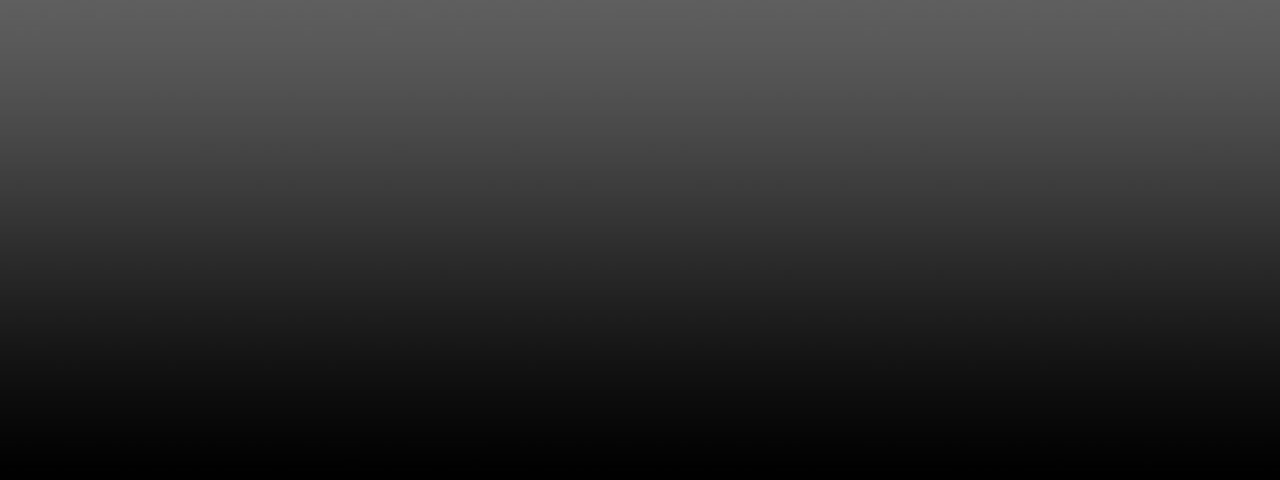

Is your Outlook not responding when sending email? Worry not! We know how important your Outlook email data is to you. That is why, today we are here with the solutions to quickly fix Outlook not responding sending email errors. Let’s get started.
MS Outlook is a highly popular email client used by most organisations and professionals. However, errors like “Outlook not responding when sending email” can be problematic and potentially disrupt the workflow.
Today’s article aims to present you with safe, secure, easy and reliable methods to effortlessly resolve errors encountered when Outlook not responding sending emails. Keep reading.
Quick Fix: In most cases, the main reason behind this error is corruption in the Outlook data file (. PST). Therefore, you can try SysTools PST Repair Tool for a one-stop solution. Not just capable of repairing the file, the tool also gives you the option to export the repaired Outlook PST files into different file formats.
Common Causes for Error "Outlook is not responding sending email":
You can try the following solutions that will enable you to overcome the Error Microsoft Outlook Not Responding When Sending Email in Outlook 2007, 2013:
If an error like Outlook not responding when sending an email has come for the first time, then turn off Outlook add-ins.
` In MS Outlook 2010 and 2013
Try closing all programs/applications that are open
Try repairing Outlook’s data files: Use the built-in utility, Outlook’s Inbox Repair tool, to scan damaged/corrupted Outlook data files and automatically repair them. But first, you have to find where ScanPST.exe is located.
C:\Program Files\Microsoft Office\OFFICE14 folder for Outlook 2010
C:\Program Files\Microsoft Office\OFFICE15 for MS Outlook 2013 version
Try creating more than one folder in Outlook, as Outlook will take much more time to display email items from a single folder while the user navigates to another folder. This way, one can organise emails and avoid any errors, such as Outlook freezes when sending an email at the same time.
Compact Outlook’s data file
For Outlook 2013/2010 versions
Synchronisation by Outlook must happen without any interruptions, so while Outlook synchronises mail messages/contacts with other devices, do not perform any action at that time to avoid this error - Outlook not responding when sending email with attachments.
Disable your antivirus program if it is outdated
If you’re facing duplicates in your mailbox, then we recommend using the SysTools Outlook Duplicate Items Remover, which automatically scans and removes duplicate items from your Outlook mailbox without any data loss.
ConclusionIn this article, we've explained the best & effortless methods to fix Outlook not responding sending email error. While using manual solutions or automated ways, they will completely help you resolve your challenging problems. Regularly take a backup of your data when changing something in your client.