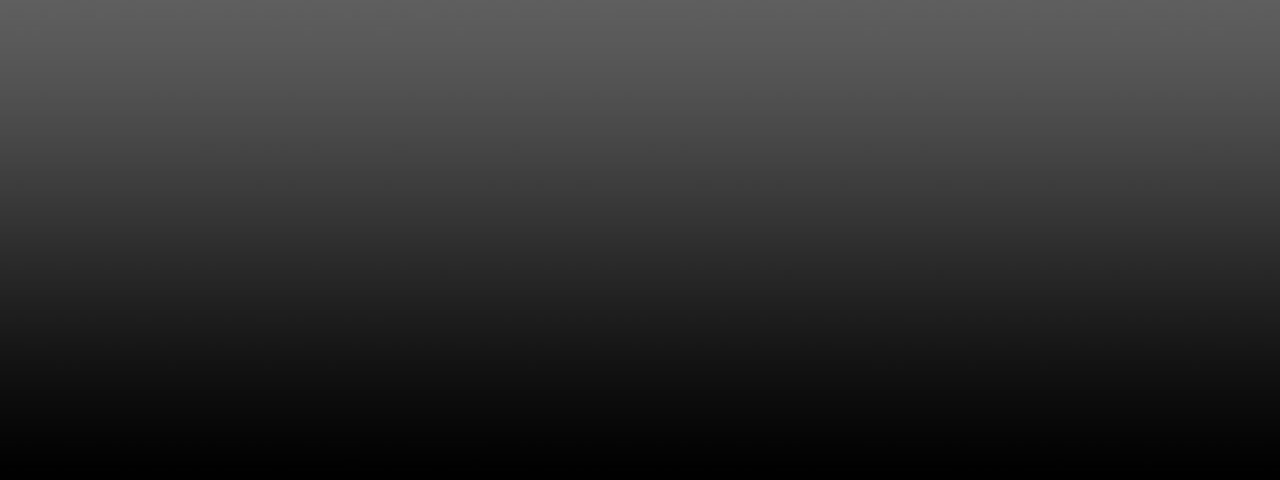
Introduction
If your Thunderbird client is lagging in showing the corruption error, or maybe you want to organisation your email data files. The reason must be that the MBOX of the folder has grown too large. Generally, it happens when the files reach a certain size, like above 4 GB. Therefore, to resolve this, you must have to split the MBOX files. Either use Thunderbird or use an MBOX splitter.
Reasons to split the MBOX files
File corruption: The large MBOX data files can cause file corruption. To avoid these data problems, large MBOX files are separated into smaller files to a more manageable size. This helps prevent corruption, lag, and other issues.
Easier mail organiser: If you have large files and want to manage your data in an organised way, while still wanting it to be accessible. Then, the splitting process can help you reach your goal.
Efficient backup: Large file transfer can be time-consuming when performing a backup. Splitting the large files into smaller sizes can help you. Also, if you want to back up the files according to your special basis, like sender’s name, subject, etc.
Mail client performance: Converting large MBOX mails into smaller, manageable sizes can also help improve the performance of the tool.
Method #1: Traditional Process to Split MBOX Files
This approach involves the following process to split MBOX files:
Step 1: Open Thunderbird email client
Step 2: Create a new folder under the local folder by right-clicking on the local folder >>>> New Folder.
Step 3: select the emails you want to select by pressing “Ctrl + click” or “Shift + Ctrl + click”.
Step 4: then, left click >>> Move to >>> local folder >>> new folder created
Step 5: The data will be transferred to the new folder.
Step 6: You can compact by right-clicking on the inbox >>> compact, which will delete the email traces by telling the software that the files have been moved or relocated.
Method #2: Industry-Standard Practice to Split MBOX Files
This method works by installing the professional tool BitRecover MBOX splitter. This has benefits like an advanced filter option, which can help you find and split mbox file into smaller files. The procedure works as follows:
Step 1: Install and open up the tool
Step 2: From the menu bar above, select the open option
Step 3: Select your MBOX files from the browsing window.
Step 4: Select the large MBOX files you want to split.
Step 5: Click on the save option above and choose the destination, parameters to split the data files, and save them on your selected destination.
Conclusion
This article has briefed you on the ways to split your large MBOX files into smaller files on the basis of different parameters. I hope the article helps you and solves your problems.