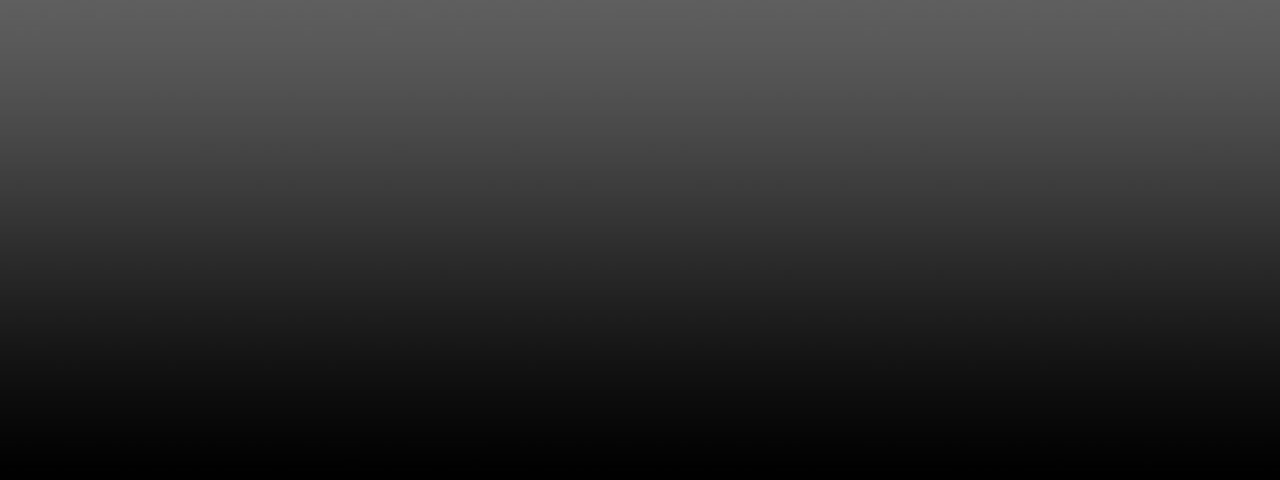
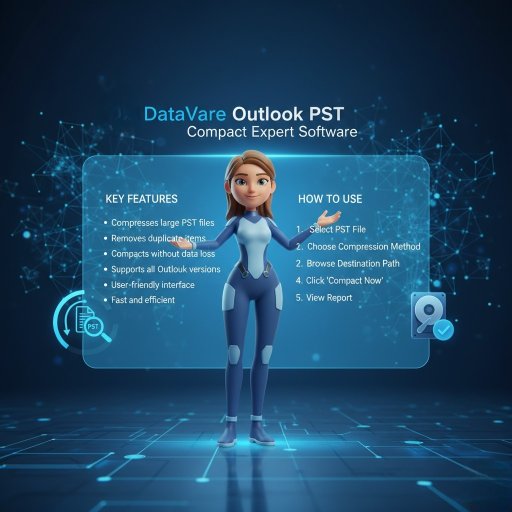
Large PST file sizes are a common problem for Microsoft Outlook users. As emails, attachments, calendar entries, & contacts increase, Outlook's PST file becomes bulky. This slows Outlook's performance and can sometimes even corrupt the file.
In this blog, we'll explain in detail how to manually reduce the size of a PST file in Outlook, as well as how to easily do it with a third-party tool.
A PST (Personal Storage Table) is a data file that Microsoft Outlook uses to store your emails, contacts, calendars, and other information.
In older versions of Outlook, the ANSI PST file limit was 2 GB, while newer Unicode PST files can reach up to 50 GB. However, exceeding 20–25 GB can also slow down Outlook's speed.
Disadvantages of a Large PST File Size
Therefore, it's crucial to compact or reduce the PST file periodically.
Microsoft Outlook has a built-in feature that allows you to compact a PST file. This process removes space left over from deleted or moved emails.
Step-by-Step Manual Process
Open Outlook
Launch the Outlook application on your system.
Click the File tab
Click the File tab in the top left corner.
Select Account Settings
File → Account Settings → Account Settings
Here, you'll see the Data Files tab.
Select PST File
Select the PST file you want to reduce in size.
Settings → Compact Now
Now, click “Settings” and then click the Compact Now button.
Wait for the process to complete.
This process will complete in a few minutes, and your PST file will be reduced in size.
Tip: Be sure to empty “Deleted Items” and “Junk Emails” before compacting.
If the PST is very large, you can archive old emails and save them in a separate file.
This will remove old emails from your main PST file, significantly reducing its size.
Manual procedures can take a lot of time if your PST file is really large or Outlook hangs a lot. You might want to utilize a trustworthy third-party compression tool in these situations.
DataVare Outlook PST Compact Expert is a professional tool designed specifically for Outlook users to reduce the size of their large PST files. This tool compresses PST files while preserving all data, such as emails, attachments, calendars, and contacts. This software is compatible with all versions of Microsoft Outlook 2003, 2007, 2010, 2013, 2016, 2019, & 2021.
Key Features of Outlook PST Compact Expert
1. Reduce PST File Size without Data Loss
This software compresses your emails and attachments, but does not delete any data. All your information remains safe.
2. Multiple Compression Options
You can choose the compression method based on your needs:
Compress only attachments
Save attachments in a separate folder
Compress all emails and attachments together
3. Batch Mode Support
If you have multiple PST files, you can compact multiple files at once. This feature saves both time & effort.
4. Password-Protected PST Support
This tool also easily supports password-protected PST files. There are no errors or password invalidation issues.
5. No Outlook Installation Required
You don't need Outlook installed on your system to run this software. It is an independent software.
6. Simple to utilize Interface
Its interface is very simple and easy to use. Even users without technical knowledge can easily operate it.
How to Use PST Compact Expert (Step-by-Step Guide)
The total size of your PST file will be reduced in just a few seconds.
Tip: After the process is complete, the software also displays a report containing the status details of each email.
At last,
Quick Tips
I hope this guide was helpful!
If you want to fast reduce the size of a PST file, you can simply follow the manual steps or use a third-party program.