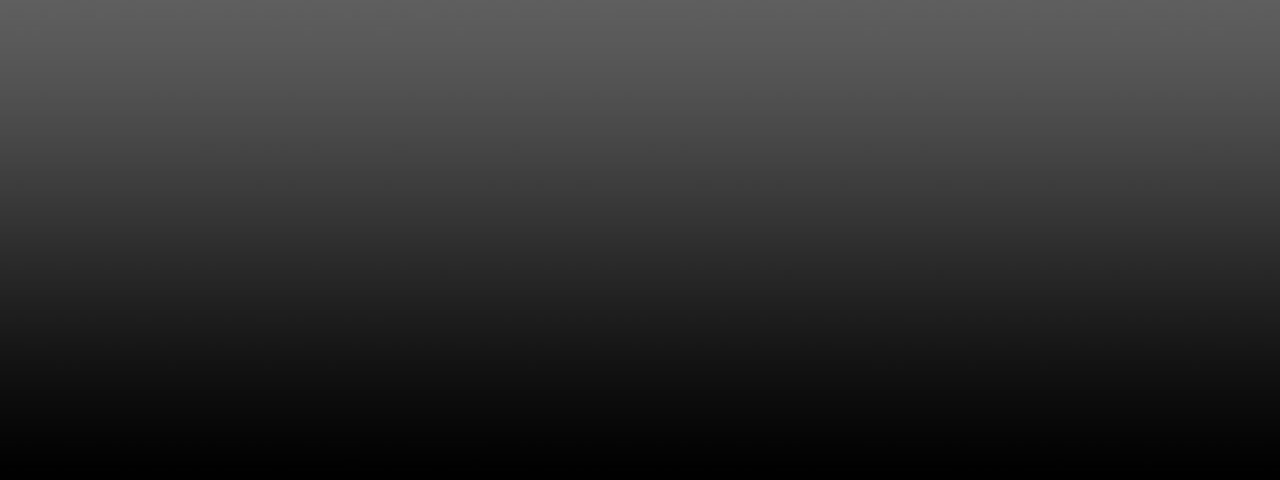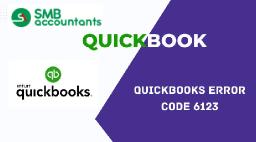If you’re seeing QuickBooks Error 6123 while opening or restoring your company file, you’re not alone. This frustrating error typically shows up with a message like:
“Error -6123, 0: We’re sorry, QuickBooks can’t open your company file.”
It can interrupt your workflow, delay important accounting tasks, and even put your data at risk. But don’t worry—this guide will walk you through everything: causes, symptoms, troubleshooting steps, and expert solutions.
What Is QuickBooks Error 6123?
QuickBooks Error 6123 is part of the -6000 series of errors that usually appear when you’re:
- Opening a company file (.QBW)
- Restoring a backup from a local or external drive
- Accessing a file in a multi-user environment
This error prevents QuickBooks from connecting to the company file and can be triggered by several issues related to file corruption, network setup, or system conflicts.
Common Causes of QuickBooks Error 6123
Understanding the root cause helps in applying the right fix. Here are the most common reasons behind error 6123:
- Corrupted or damaged company file
- Firewall or security software blocking QuickBooks
- Interruption during backup restoration
- Multiple versions of QuickBooks on the same system
- Network issues or broken connection with the server (multi-user mode)
- Damaged Windows user profile
Symptoms of QuickBooks Error 6123
Here’s how you can identify the issue:
- Error 6123 message popping up on the screen
- QuickBooks freezing or crashing frequently
- The company file refuses to open
- Inability to restore a backup
- Sluggish performance in QuickBooks operations
How to Fix QuickBooks Error 6123: Step-by-Step Solutions
Before you begin, create a backup of your company file to avoid any risk of data loss.
1. Use QuickBooks Tool Hub
QuickBooks Tool Hub is your first line of defense against error 6123.
- Download the latest version of QuickBooks Tool Hub from Intuit’s official website.
- Install and launch the tool.
- Click on Company File Issues.
- Select Quick Fix My File.
This tool automatically detects and fixes minor company file problems.
2. Rename the .ND and .TLG Files
Sometimes, these configuration files get corrupted and block access.
- Locate the folder where your company file is stored.
- Find files with the same name as your company file but with extensions .ND and .TLG.
- Rename them to:
yourcompanyfile.qbw.nd.old
yourcompanyfile.qbw.tlg.old
Then try opening QuickBooks again.
3. Restore the Backup to a Different Location
If you’re restoring a backup, try saving it on a local drive instead of an external device or cloud storage.
- Copy the backup to your desktop.
- Launch QuickBooks and open the file from the new location.
- Check if the error persists.
4. Disable Third-Party Security Software Temporarily
Firewalls or antivirus tools can interfere with QuickBooks’ ability to connect to your company file.
- Temporarily disable any antivirus/firewall software.
- Try opening the file again.
- If successful, configure exceptions for QuickBooks in your antivirus.
5. Use the Auto Data Recovery (ADR) Tool
If the file is badly corrupted, you can try restoring the file using ADR.
- Locate the ADR version of your company file in the QuickBooks folder.
- Copy and rename it, then try opening this copy.
Note: This will only restore data from the last 12–24 hours.
6. Create a New Windows User Profile
If the current user profile is damaged:
- Go to Control Panel > User Accounts.
- Create a new user with admin rights.
- Log in to the new account and try accessing the file.
Preventing Error 6123 in the Future
To avoid running into this issue again, follow these best practices:
- Regularly back up your QuickBooks files
- Avoid sudden shutdowns while working in QuickBooks
- Keep QuickBooks and Windows updated
- Use a reliable antivirus program (with QuickBooks exceptions set)
- Limit simultaneous access to the file in a multi-user environment
Conclusion:
QuickBooks is a powerful tool, but like all software, it’s not immune to errors. QuickBooks Error 6123 can be a real headache, but with the right knowledge and tools, it’s entirely fixable.
Follow the solutions in this guide or get help fast by calling +1800-961-4963. Your business can’t afford downtime, and with a little action, you’ll be back to work in no time.