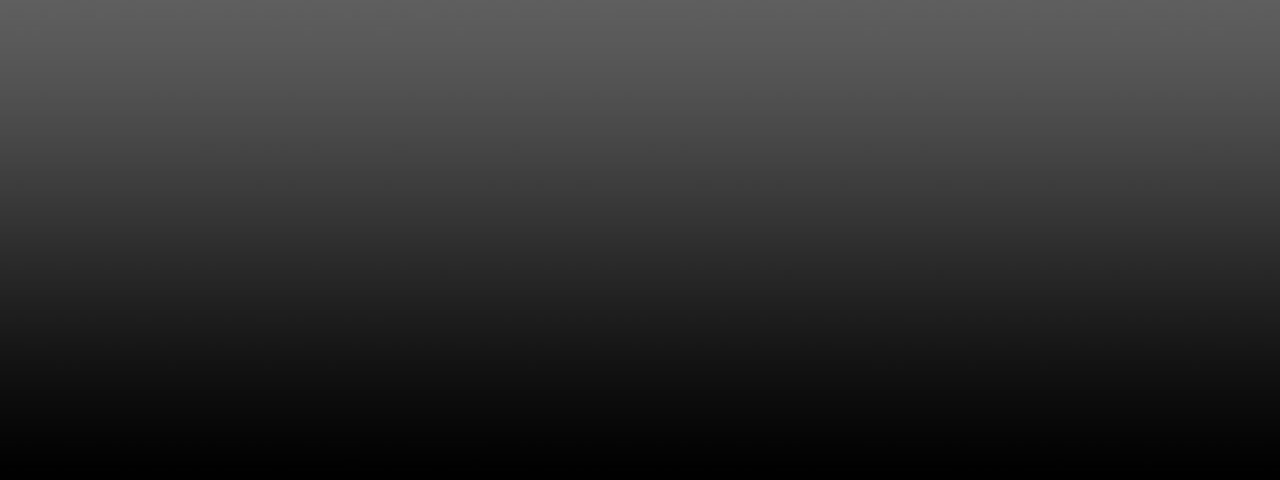
In today's dynamic business environment, organizations are constantly evaluating their technology stacks to optimize for cost, collaboration, and efficiency. For many, this strategic review leads to a pivotal decision: to transfer Office 365 to Google Workspace.
Microsoft 365 and Google Workspace are powerhouses of productivity, but the agile, cloud-native focus of Google Workspace often becomes the preferred choice. Whether driven by cost-effectiveness, superior real-time collaboration with tools like Google Docs and Sheets, or the simplicity of a web-based platform, moving your entire organisation's data—emails, calendars, contacts, and attachments—requires a precise and reliable approach.
Understanding the advantages of Google Workspace is crucial for making the move:
| Feature | Google Workspace | Microsoft 365 |
| Pricing | Generally Lower tiered plans | Generally Higher tiered plans |
| Collaboration | Excellent Real-Time co-editing | Feature-rich desktop apps |
| Portability | Completely web-based and fast | Requires installation/Hybrid model |
| Ease of Use | Simple and intuitive interface | Comparatively more complex |
The decision to move Office 365 to Google Workspace is frequently tied to major organizational shifts:
Mergers and Acquisitions (M&A): When consolidating IT infrastructure after a merger, standardizing on the highly collaborative Google Workspace platform is often necessary to unify processes, administration, and data access.
Cost and Licensing Simplification: Google Workspace offers simplified pricing and licensing, significantly reducing the Total Cost of Ownership (TCO) compared to the often complex and layered M365 licensing model.
Enhanced Collaboration: Google's tools are designed specifically for simultaneous, real-time co-editing, which perfectly aligns with the needs of hybrid and remote teams in the modern workplace.
For those exploring native options, Google offers the Data Migration Service (DMS) through the Admin Console. This approach involves selecting Office 365 as the source and performing the transfer via IMAP protocol.
Preparation: You must first set up the Google Workspace environment, verify your domain, and manually create corresponding user accounts.
Data Transfer: You use the DMS to initiate the transfer of data, such as emails, often requiring admin credentials and app passwords.
Final Step: Updating the Domain MX Records ensures new incoming mail is directed to Gmail.
Why the manual method falls short: While technically free, the process is lengthy, requires deep technical proficiency, is susceptible to IMAP sync errors, and is not comprehensive for transferring all data types (like shared drives) without additional steps. For large organizations, this method is often too slow and unreliable.
For a secure, fast, and comprehensive solution to migrate Office 365 to Google Workspace, using an automated, third-party tool is the industry standard. The BitRecover Office 365 Converter Tool is one such highly-rated, enterprise-level solution that simplifies the entire process.
This tool establishes a secure, cloud-to-cloud connection, allowing for a direct transfer of all your crucial data—including emails, attachments, calendars, and contacts—while meticulously preserving folder hierarchy and metadata.
Launch & Login: Run the tool and log in using the Office 365 Admin credentials. Check the I am Admin option.
Select Target: Choose Google Workspace as the saving option.
Advanced Filtering: Use filters to selectively transfer Office 365 to Google Workspace by date range, specific email addresses, or keywords.
Map & Transfer: Enter the corresponding Google Workspace credentials, and click Backup to initiate the secure, high-speed transfer.
The BitRecover tool is packed with high-value features for administrators seeking complete control and assurance:
| Category | Feature | Benefit to the User |
| Security & Compliance | 100% Secure & Local Operation | Guarantees data is not uploaded to external servers; maintains strict data confidentiality. |
| Encrypted Authentication (OAuth 2.0) | Uses secure tokens instead of plain passwords, minimizing risk of data breach. | |
| Regulatory Compliance | Adheres to GDPR and HIPAA standards, suitable for regulated industries. | |
| Efficiency & Scale | Batch Migration (I am Admin) | Allows one admin login to transfer multiple users simultaneously via CSV, drastically cutting project time. |
| Incremental / Delta Migration | Transfers only new or modified data after the initial run, ensuring minimal downtime during final cutover. | |
| Comprehensive Data Transfer | Moves Emails, Attachments, Contacts, and Calendars with full fidelity. | |
| Data Integrity | Full Fidelity Preservation | Retains folder hierarchy, all email metadata (To, From, Date), and original formatting. |
| Mailbox Type Support | Includes migration of Primary, Shared, and In-Place Archive Mailboxes. | |
| Control & Reporting | Selective Mapping | Allows mapping source mailboxes to different target users (e.g., in M&A scenarios). |
| Advanced Data Filters | Filter data by Date Range, Subject, or specific Folders to exclude unnecessary junk/spam data. | |
| Detailed Log Reporting | Auto-generates an audit-ready Saving Log Report confirming items converted and transfer status. |
A: The BitRecover tool provides automated, batch migration for multiple users, ensures 100% data integrity (preserving folder hierarchy and metadata), and is significantly faster and simpler to use, requiring less specialized technical knowledge than the lengthy manual IMAP process.
A: Yes. The tool is designed for large-scale projects, supporting batch migration for multiple O365 accounts using the "I am Admin" option, ensuring all data types are transferred in bulk without size restrictions.
A: Yes, the crucial Incremental/Delta Migration feature ensures that only new data that arrived since the last migration run is transferred, avoiding duplication and making the final transition smooth and fast.
A: The process is highly secure. It operates locally, uses SSO/OAuth 2.0 for authentication, and employs AES-256 encryption for data transfer, meeting high-level security and compliance standards.
A: Yes, the professional software is compatible with both Windows and Mac operating systems, ensuring broad accessibility for diverse IT environments.
For any business looking to move from Office 365 to Google Workspace, choosing the right strategy is the key to minimizing disruption. The professional BitRecover Office 365 Converter Tool provides a reliable, secure, and highly automated alternative. It is the efficient path to ensure a complete, smooth, and worry-free data transfer Office 365 to Google Workspace, preserving every piece of valuable organizational data.
| No comments yet. Be the first. |